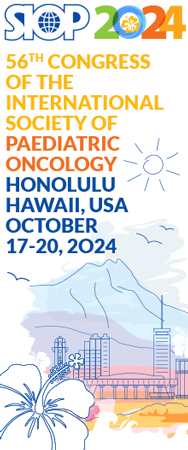SIOP CONNECT is the new SIOP Membership Engagement Platform. Once you log in, you can join SIOP Networks and Working Groups, learn about upcoming events and educational offerings, network directly with fellow members or find mentors.
Best Practice for Using SIOP CONNECT
How to upload a photo?
Go to “My Profile” on SIOP Connect, then click the bar: Photos, then Upload button
Files must be in JPG, GIF, or PNG format. Additionally the photos must be in standard RGB Color (CMYK photos are not web compliant and are not an acceptable color format). No uploads larger than 30MB allowed.
Member album photos will be uploaded to your profile page and visible to other community members. You may manage images uploaded to your profile album at any time.
How to make a donation?
SIOP welcomes donations of annual SIOP membership fees.
You can either name the specific person who should benefit from the donated membership or leave it to the SIOP Secretariat to select a beneficiary from a low-resourced country.
To make a donation, log into SIOP CONNECT and navigate the Donate Button in the top banner of the platform. Use the Donor Comment box to specify who should receive the membership donation. You can leave the Donor Comment box empty if you wish the SIOP Secretariat to select a person to receive a free SIOP membership.
How to pay your SIOP membership dues?
The SIOP membership year runs from January 1 to December 31 of each year! We invite you to renew your membership for 2024.
To renew your membership, simply log onto SIOP CONNECT and click on ‘Renew Now’ at the top of the page. Update your profile, select 1 or 2 years and make the payment with Visa or Mastercard. If you wish to reset your password, please click here.
Please contact the SIOP Membership Coordinator at membership@siop-online.org if:
- you prefer to pay with AMEX or bank transfer
- you wish to purchase 3 or more years of membership
- you get an error message after trying to pay
- you have any other questions
If you’d like to learn more about the benefits of a SIOP membership, please visit this page.
How to Update your Notifications/Email Settings?
Once logged in, under MY PROFILE, please click on the drop-down menu on your name in the top right corner of your screen.
Then select:
>> ACCOUNT & SETTINGS
>> INFORMATION & SETTINGS
In the Preferences Tab, UNCHECK all the buttons and click SAVE on the bottom of the screen.
This setting will significantly reduce the emails you receive from SIOP CONNECT.
How to Download a SIOP Membership Certificate?
Once logged in, please click on:
>> MY PROFILE
>> EDIT
>> PAYMENTS & HISTORY
>> MEMBERSHIP
You can download the Certificate from the “View/Print my Membership Card” button.
Please note that you can only download the Membership Certificate for the current calendar year, even if you have paid for multiyear membership. The new certificate for next year will be ready on February 1 and you can then download it from SIOP CONNECT following the above steps.
How to Find my SIOP Membership ID Number?
Once logged in to SIOP CONNECT, please click on:
> MY PROFILE in the top blue bar
> PROFILE
> ACCOUNT INFORMATION
You can find the Website ID number, which is your SIOP Membership Number, at the very top of your Profile area, above your Personalized Url and Username.
Each SIOP Member has an unique Website ID/Membership Number.
How to Join SIOP Networks and Working Groups?
Use SIOP CONNECT to search and join groups that may interest you.
You can join as many Networks or Working Groups as you wish.
- Log in
- Go to GROUPS to review the options available
- Select the ones you want to join
- Click “+ Join Group”
How to Join SIOP Continental Branches?
You can join the Continental Branch that corresponds to your home address. You can also join as many SIOP Networks and Working Groups as you wish.
Follow these steps:
- Log into SIOP CONNECT
- Go to GROUPS in the top blue banner spaces to review the available Continental Branches, Networks and Working Groups
- Select the ones you want to join by clicking on the name of that group – you can scroll the list of groups or type a key word to identify a potential group of your interest
- Click “+ Join Group”
- You are now a member of the selected Continental Branch/Network/Working Group/Special Interest Group
- You will start receiving any emails that those leaders of your Continental Branch/Network/Working Group/Special Interest Group send
How to limit the display of your personal data (email, address) on SIOP CONNECT?
SIOP CONNECT is GDPR-compliant. You can update your privacy settings, as follows:
1. Log in: https://members.siop-online.org/
2. Go to PROFILE and click EDIT
3. Once in EDIT, there is a red symbol next to each line of data. The LOCK symbol means that this is private information (visible to you only) and the PERSON symbol means that other SIOP members can see this information while they are logged into the SIOP CONNECT platform.
Please click on the symbol to change it—you can choose to make your email, phone or other personal data available to SIOP members; the choice is yours and the default setting is private for all personal information.